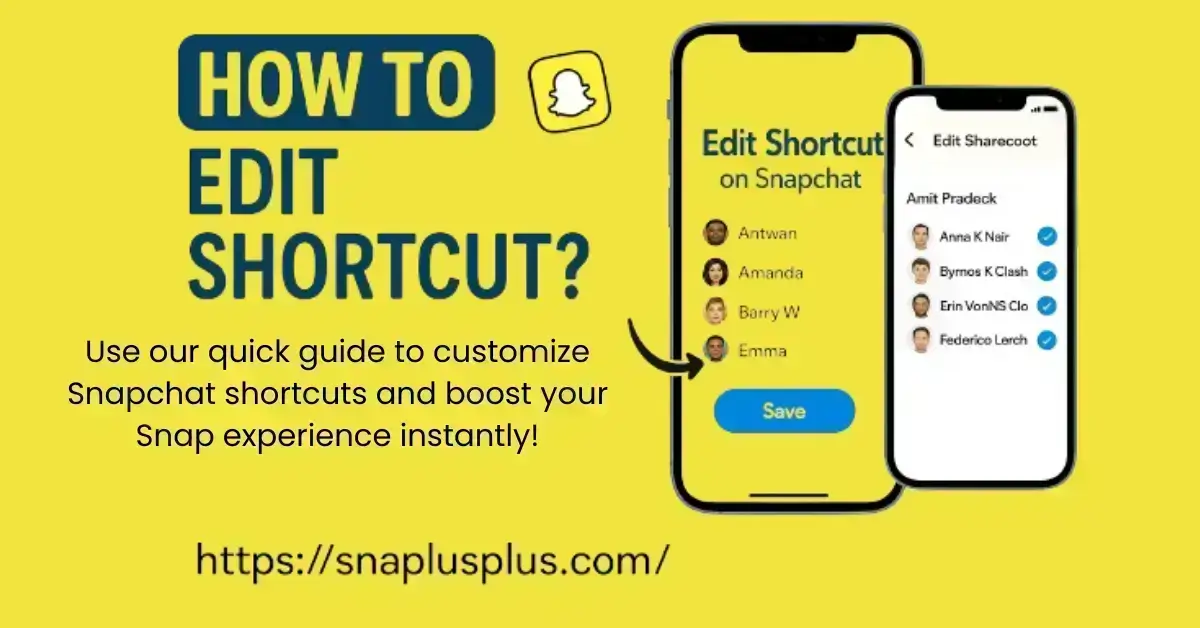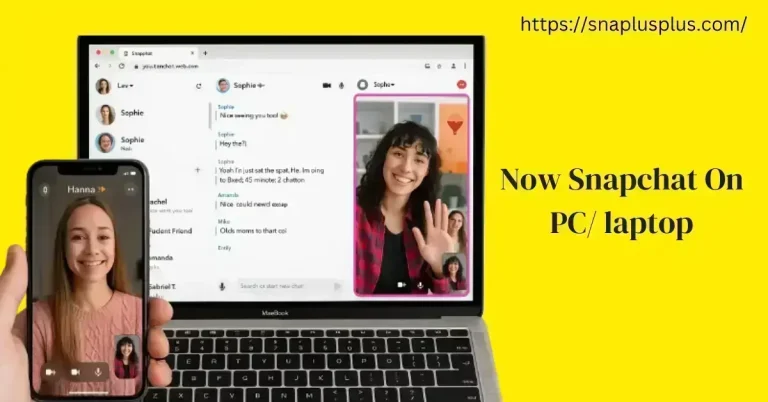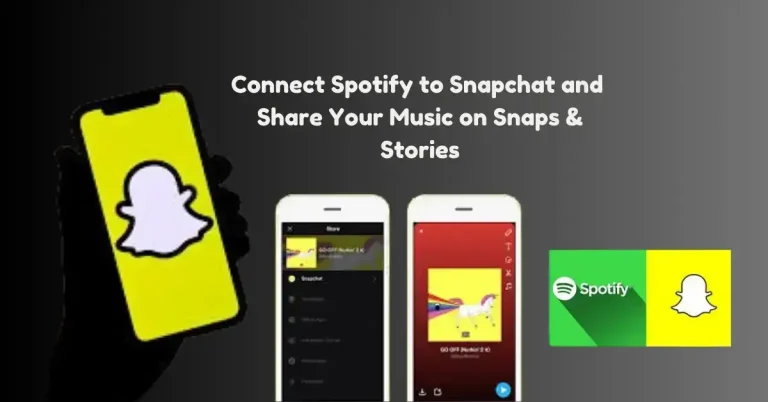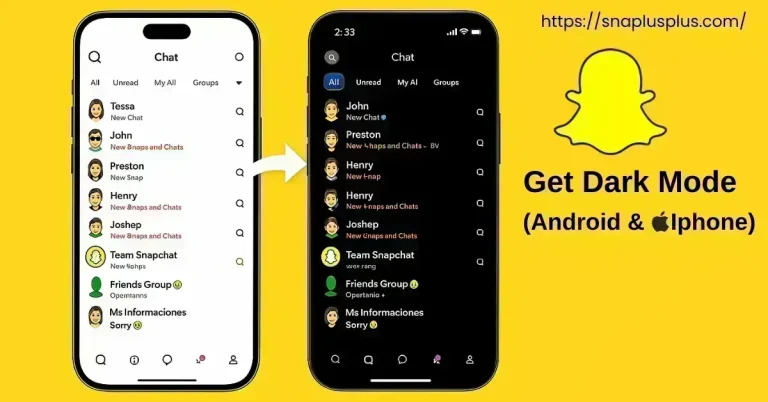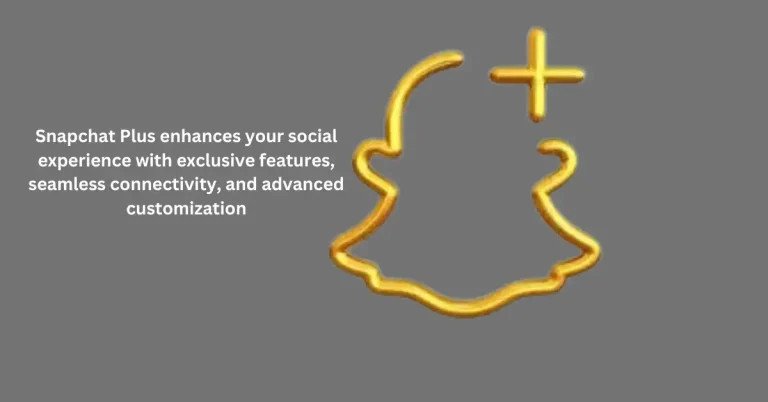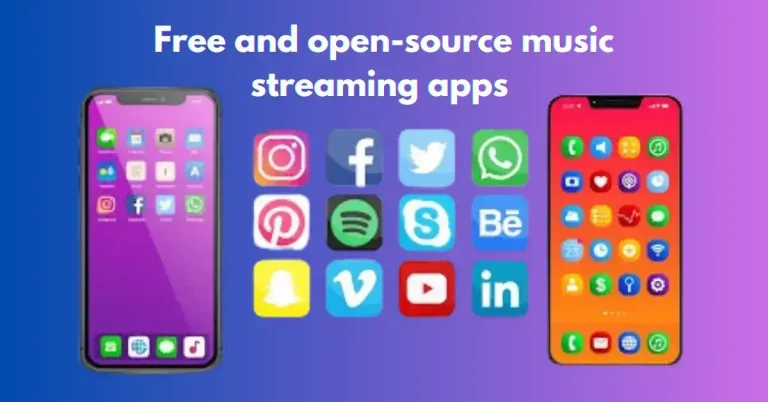How to edit shortcut in Snapchat
Shortcuts are a great feature of Snapchat, making chatting easier and more efficient. If you want to learn how to create shortcuts on Snapchat, you can quickly create a brand new Snapchat shortcut. This lets you easily access a specific group of people or groups and is extremely useful for creating streaks.
If you want to create a shortcut from scratch or edit an existing one, simply open the Settings menu and select the appropriate option. With just a few taps and clicks, you can edit your chat. Additionally, if you want to add a specific person to the shortcut, it is possible. If you want to edit your Snapchat shortcut or personalize your snapping experience, you’ve come to the right place.
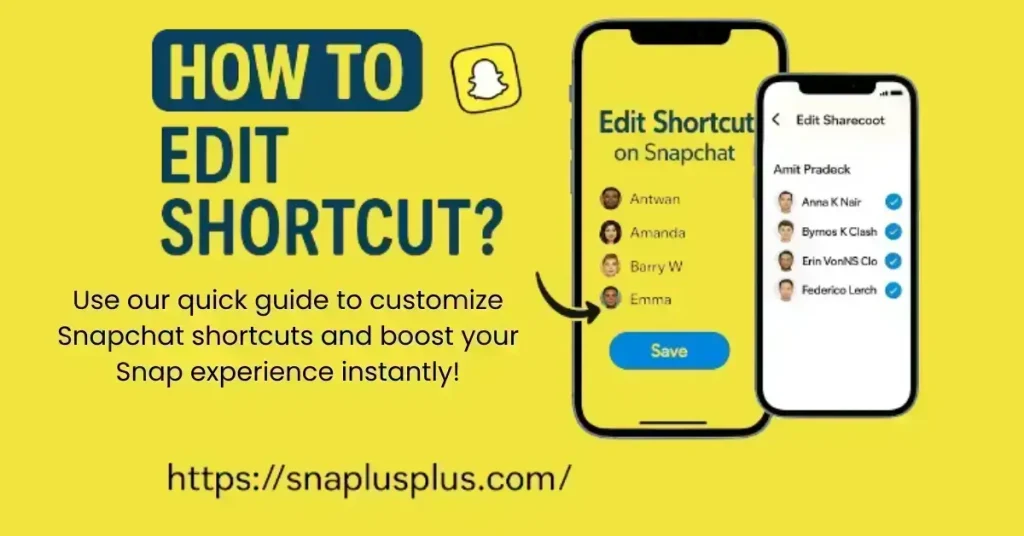
If you’re struggling to figure out how to use Snapchat on PC, don’t worry. We have a simple and complete tutorial on our site to help you through every step of the process.
what is a snapchat shortcut?
Snapchat Shortcuts are customizable, quick-access options that allow users to send photos to friends or a specific group of people, without having to browse through all of their friends. These shortcuts are displayed alongside Bitmojis or Emojis that appear on the send screen when sharing a Snap. Instead of manually selecting the people you want to share with, you can click a shortcut to send a snap in minutes. This will save you time as well as energy, especially for those who take pictures frequently.
Why Snapchat Shortcuts Matter?
In today’s era of advanced technology, quick access to your data is essential. Snapchat shortcuts will make it easier to engage in social interactions and make it much easier to establish connections with your trusted acquaintances. Imagine sending multiple photos to the same group of people. Instead of manually selecting them each time, wouldn’t it be easier to just click on an emoticon that allows you to select them all at once? That’s exactly what Snapchat Shortcuts can accomplish. They will enhance your users’ experience by making routine tasks into simple taps.
How to edit snapchat shortcuts Android IOS
If you want to edit Snapchat shortcuts for android & ios, it’s easy. Open Snapchat and take a photo, then navigate to the “Send” screen. Then, long-tap on the emoji for the shortcut you created. You’ll then see the “Edit Shortcut” option, where you can edit or remove the contacts and change the emoji. After making your changes, save and then send the photo as usual.
Adding and Removing Snapchat Shortcuts
Sometimes, shortcuts are no longer needed, especially if you don’t interact with certain contacts or when the group you were chatting with is no longer in use. In these cases, removing any shortcuts helps keep your interface clean.To remove a Snapchat shortcut, you must go to the “Send” screen, press the shortcut emoticon you want to delete, then click the “Delete Shortcut” option. Snapchat will ask you to confirm. If you accept that you are the user, the shortcut will be permanently deleted. This does not change your conversations or contacts, but the shortcut itself.
Accessing the Snapchat Shortcut Menu
If you want to access the shortcut menu in Snapchat, follow these simple steps:
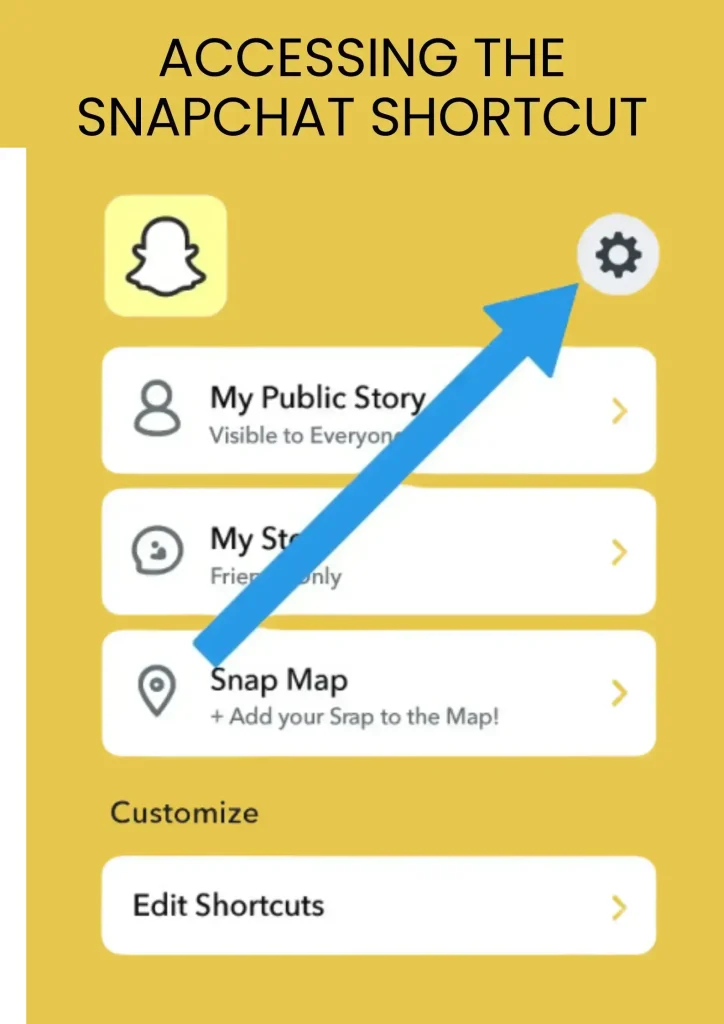
Create Bitmoji with a Selfie
If you want to create bitmoji from photo on Snapchat, it’s very easy. Just go to your profile and open bitmoji maker or bitmoji creator, then select the option to create a bitmoji or create bitmoji from photo. Through this, you can create a custom bitmoji that resembles your real appearance with the help of bitmoji from photo and ai bitmoji. If you are wondering how to make your bitmoji look like you, then just upload your photo carefully. This is a great bitmoji generator that will change your default bitmoji to a new style. If you want to know how to create a bitmoji or how to make a bitmoji, then this Snapchat feature is perfect for you.
Smartly for Snapchat Shortcuts
The real power of Snapchat Shortcuts is in how you manage their use. As your best friends list grows or your routine interactions change, the shortcuts you use will reflect those changes. Old shortcuts you’ve stored away add clutter. Make it a habit to review your shortcuts every couple of weeks. Check who you’ve frequently snapped with and make sure they’re on the list. You can remove people you haven’t been with in a while, and change your emojis to make them easier to recognize. Updating your shortcuts regularly will ensure that your Snapchat is well-organized and efficient.
Making the Most of Shortcuts in Daily Use
Once you start using shortcuts properly, you will be amazed at how much time they will save you. Whether you are taking pictures of every moment, sharing moments, or just sending a few lines, these shortcuts can allow you to do so without any interruption. They are especially helpful during occasions or trips where you want to send the same photo to a specific group of people multiple times throughout the day. Instead of having to recreate groups or re-select names, a single tap will do the trick. It is this simplicity that allows Snapchat shortcuts to be a largely underappreciated yet highly beneficial feature.
Common Issues While Editing Snapchat Shortcuts
Although editing shortcuts is easy, some users may encounter issues. The most common issue is that the shortcut doesn’t appear, which usually happens if Snapchat hasn’t been updated. Make sure you’re using the latest version of Snapchat. Another issue is that it’s not possible to change emojis or add a specific contact. This can be caused by temporary glitches or privacy settings. Restarting the app, or logging out and back in usually fixes the problem. If the problem persists, reinstalling Snapchat is an option. Snapchat often fixes bugs, so keeping it updated will ensure smooth operation.
Create multiple shortcuts at once
Snapchat doesn’t limit the amount of shortcuts you can create. If you have separate groups for work, school, or your family members, you can create separate shortcuts for each group. This lets you send the same image to different groups of people without confusing them. Multiple shortcuts can help you stay organized and make the platform more personal. Be sure to use clear and distinct Emojis for each to ensure there is no confusion.
Snapchat Shortcuts and Privacy
Many users are concerned that using shortcuts could compromise their privacy. No one is. Shortcuts belong only to you. People who are added to your shortcuts don’t even know they’re part of one.If you send a Snap with a shortcut, they will receive it like a normal Snap with no indication that the shortcut was used. So you can create, edit, or delete shortcuts without fear of anyone finding out. Snapchat keeps your shortcuts in your personal interface, which ensures complete privacy.
Final Thoughts
Snapchat Shortcuts are perfect for those who want to save time, personalize, and organize better. Whether you’re a casual Snapchat user or a fan of streaks, this feature will make your Snapchat experience more enjoyable and fun.Once you learn how to create shortcuts in Snapchat and edit shortcuts in Snapchat, you will be able to completely manage your social media habits. Finally, using Snapchat shortcuts is a breeze and can be beneficial for users.